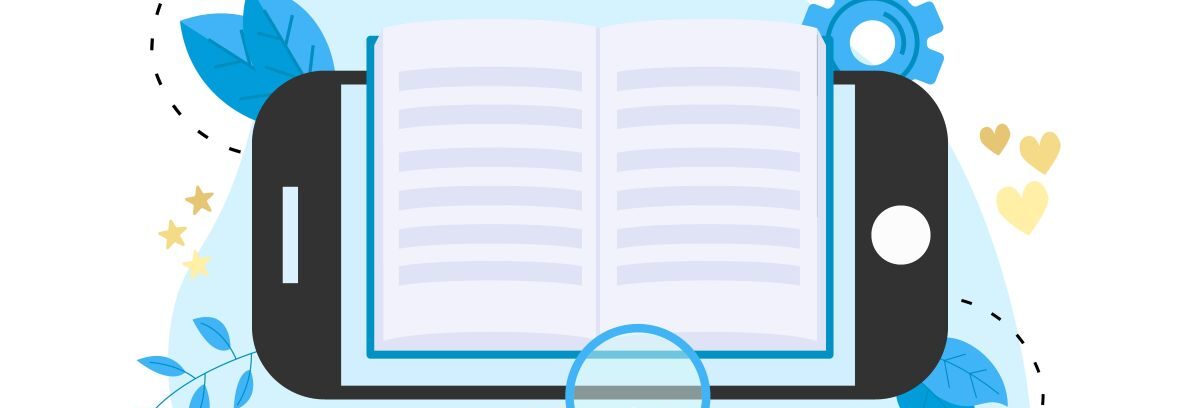I have been asked about how to transfer .mobi files to a Kindle device so I am putting the instructions here in one place for you to access if you ever need to know.
Its easy to do as I add my own books to my Kindle before I publish them to make sure they appear properly. All you need to do is follow the steps.
Step 1 – Download your .mobi file to somewhere on your computer you can find it If your computer using the default of the downloads folder you will find it there otherwise you can save it to your desktop to make things simple.
Step 2 – Connect your Kindle to your PC with your USB cable. You will see a disk drive appear on your monitor (see image below). It may look a little different but it will give you an idea what you are looking for. There may be other sub directories like movies and music listed (I cut the rest off) but “books”is what you are looking for now.
Step 3 – Drag and drop the .mobi file into the “Books” sub directory if you have a Kindle Fire.
**If you have a Paperwhite or other Kindle older device then use the “Documents” sub directory. You can also see where it is listed on the image above.
Step 4 – Unplug your Kindle from your PC then turn it on. You will see the book listed now.
Note: You will not have the book on your other connected devices though like Kindle for PC.
If you have any problems please leave a comment below and I will try and work it out or other readers may be able to help.